If you encounter the message "TRACE32 device already in use", one of the following scenarios may have occurred:
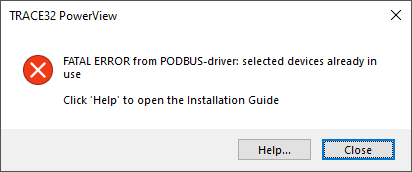
1. Another instance of TRACE32 PowerView is already exclusively connected to the same debug module.
2. A previous TRACE32 session was not properly closed (e.g., it was terminated unexpectedly or crashed).
3. You are attempting to start a second TRACE32 session for an AMP multicore scenario, but:
The second instance is not configured with
CORE=2, orThe first instance is not configured with
CORE=1
If You Are Using the Interactive Connection Mode
In Interactive Connection Mode, you can reset an active connection to a debug module using the Reset Device button in the CONNECTION.Select window.
Alternatively, you can reset the connection from a script or the command line using: CONNECTION.ResetDevice <index>. For example to reset the connection to the first listed device:
CONNECTION.ResetDevice 0For more details on Interactive Connection Mode, refer to the PowerView User’s Guide.
If You Are Using a TRACE32 Configuration File
If you want TRACE32 to automatically force a connection by resetting the debug module, add the following line to the PBI= section of your TRACE32 configuration file (usually "config.t32").
Example for a USB connection:
PBI=
USB
CONNECTIONMODE=AUTOCONNECTIf you prefer TRACE32 to automatically close the new session instead of forcing a connection, use:
PBI=
USB
CONNECTIONMODE=AUTOABORTAvailable Connection Modes
TRACE32 supports multiple connection modes for handling scenarios where the debug module is already in use:
Connection mode | Description | |
|---|---|---|
AUTOABORT | Automatically closes the new TRACE32 instance if the debug module is in use, without user interaction. | |
AUTOCONNECT | Automatically takes control of the debug module, forcing the connection. | |
AUTORETRY | Waits until the current TRACE32 session ends before attempting to connect. | |
NORMAL | Default mode. Displays a warning if the debug module is in use and closes the application after user confirmation. | |
QUERYCONNECT | Asks the user whether to force the connection if the debug module is already in use.
| |
For more details, refer to the TRACE32 Installation Guide.
If You Are Using t32start
If you use t32start.exe to launch TRACE32 PowerView, you can configure the connection mode under:
USB Settings or Ethernet Settings → Connection Mode.
For more information, refer to the T32Start documentation.

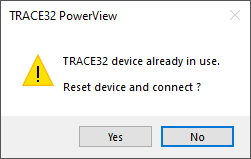
Comment (1)